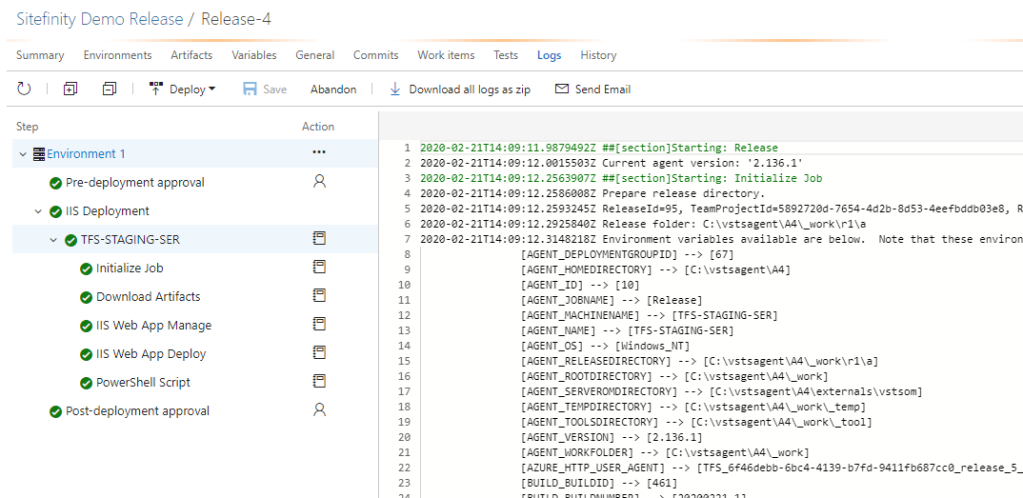Sitefinity - TFS CICD – Part 3
cicd | 2020-07-22
Important Notes
- Planning before execution
- Clearly understand each command / argument
- Must confirm input path are correct (no turn back if CD server erase all files)
Strategy
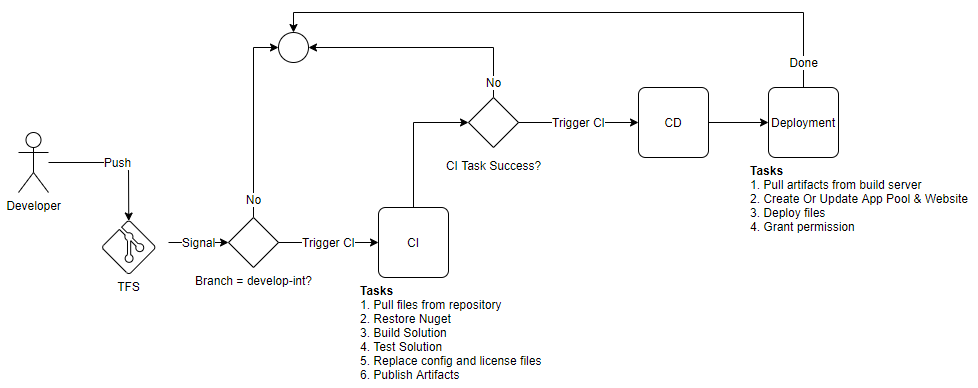
1/ Developer push code to TFS and it will send signal to CI server if it is a watching branch (in our case the branch is develop-int).
2/ CI server will carry on tasks, continue every next task when current task has no error. Finally, it will publish an artifact that is ready for CD server.
3/ CI server will trigger CD to start working and finally deploy the published artifacts if everything go smooth.
Create a Deployment Group
1/ Create a Deployment Group
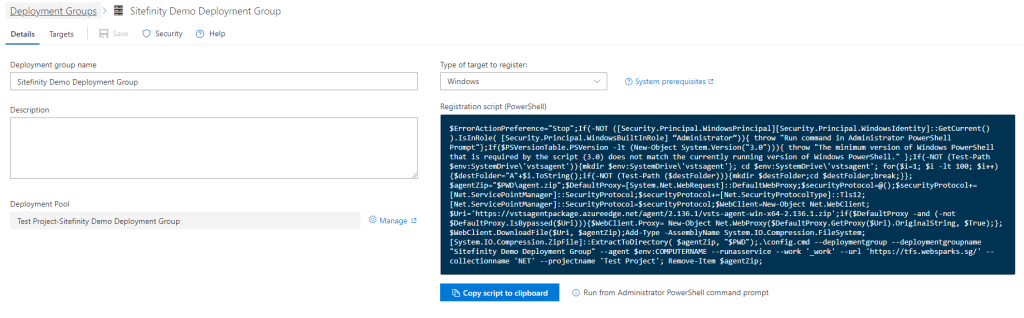
2/ Run script at deploy server
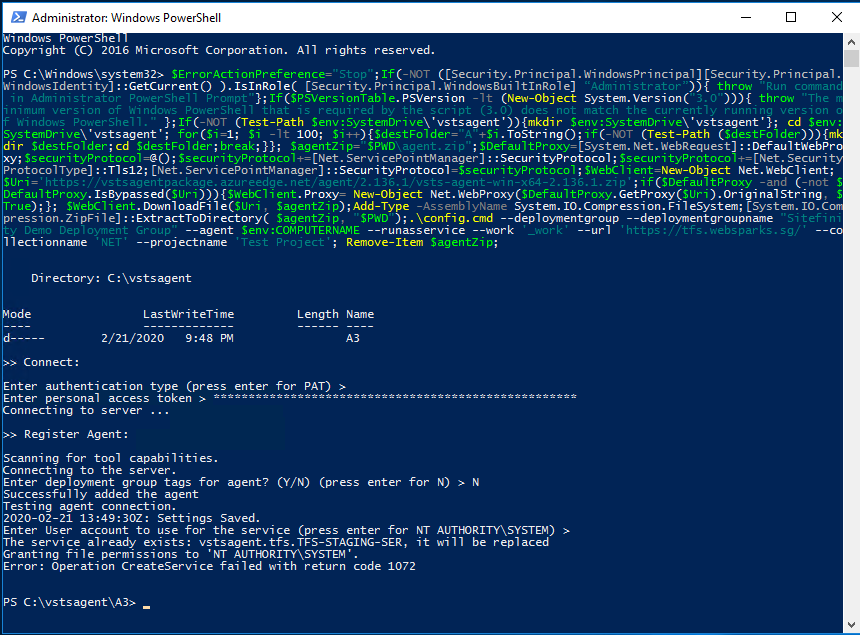
My CD Pipeline Setting
1/ Create a new release template with “IIS Website and SQL Database Deployment”
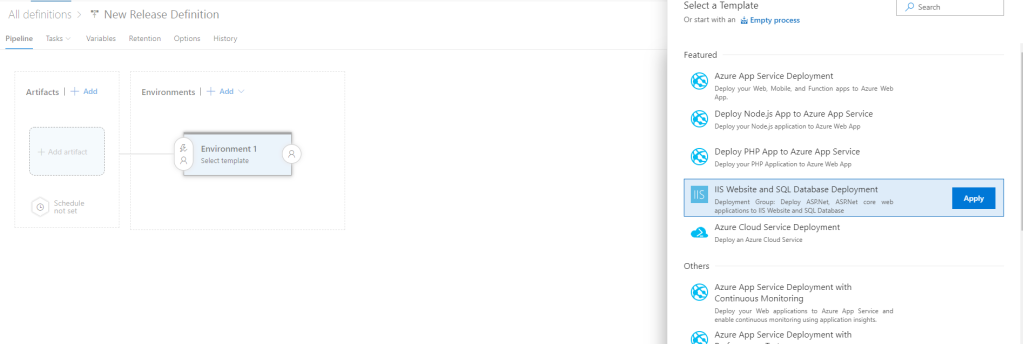
2/ Add an artifact – Source Type: Build – Default version: Latest from specific branch
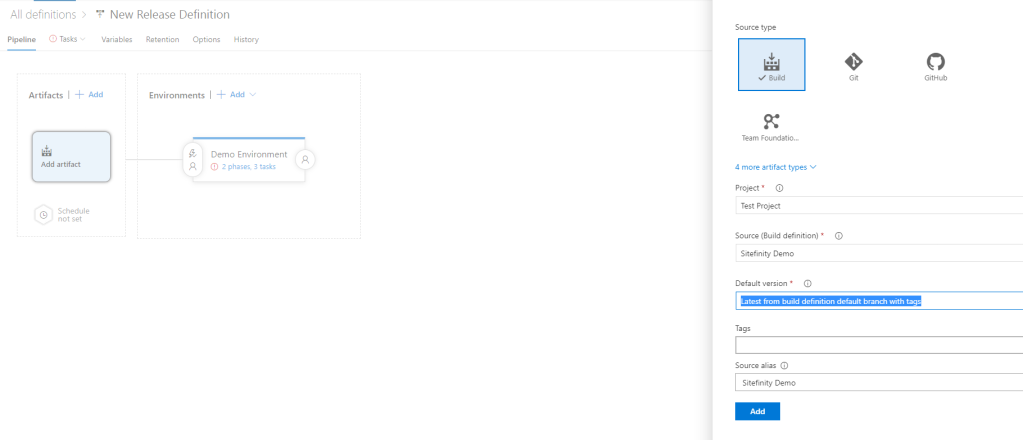
3/ Add a trigger for artifact – Enable: true – Build branch: master
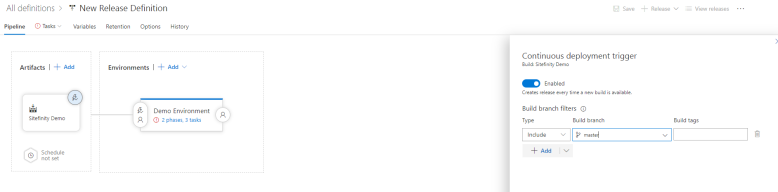
4/ Add a trigger for environment – Artifact filters: Enable – Add: Sitefinity Demo, master branch
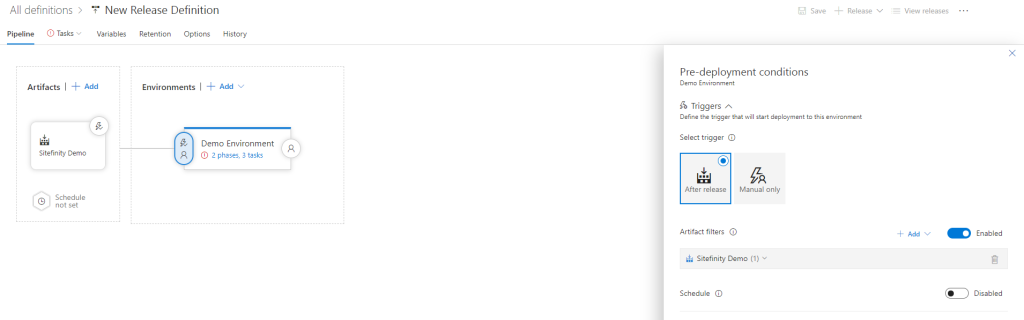
5/ Edit Deployment Group phase – Select Deployment Group
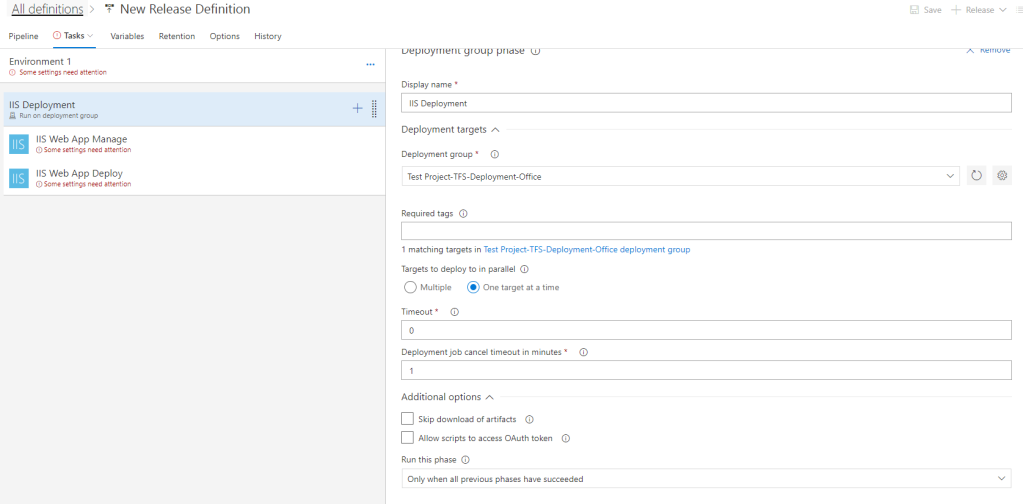
6/ Update IIS Web App Manage – Configuration Type: IIS Website – Action: Create Or Update – Website name: SitefinityDemo – Add Binding: port:80 – Physical Path: %SystemDrive%\inetpub\wwwroot\SitefinityDemo – … (have proper Website setting)
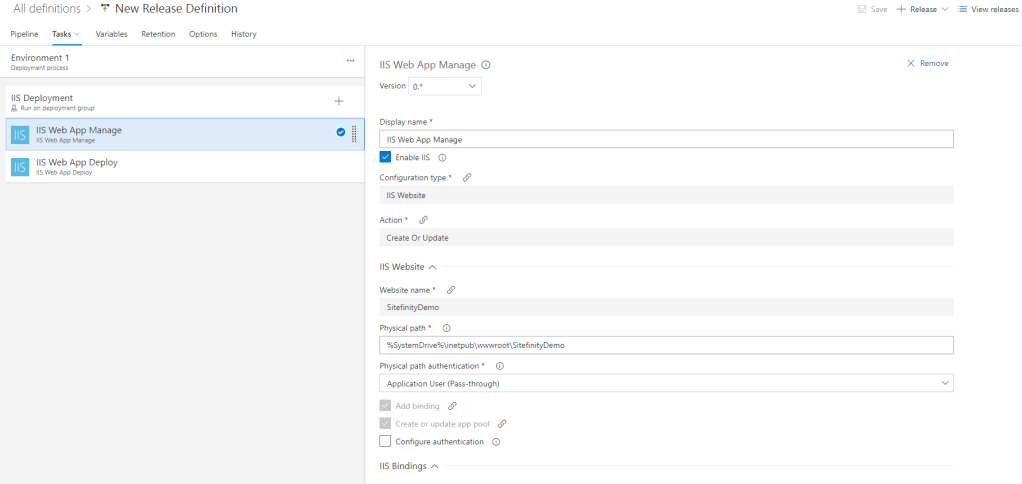
7/ Edit IIS Web App Deploy – Select Package or Folder: $(System.DefaultWorkingDirectory)/Sitefinity Demo/drop – Remove Additional Files at Destination: true – Take App Offline: true
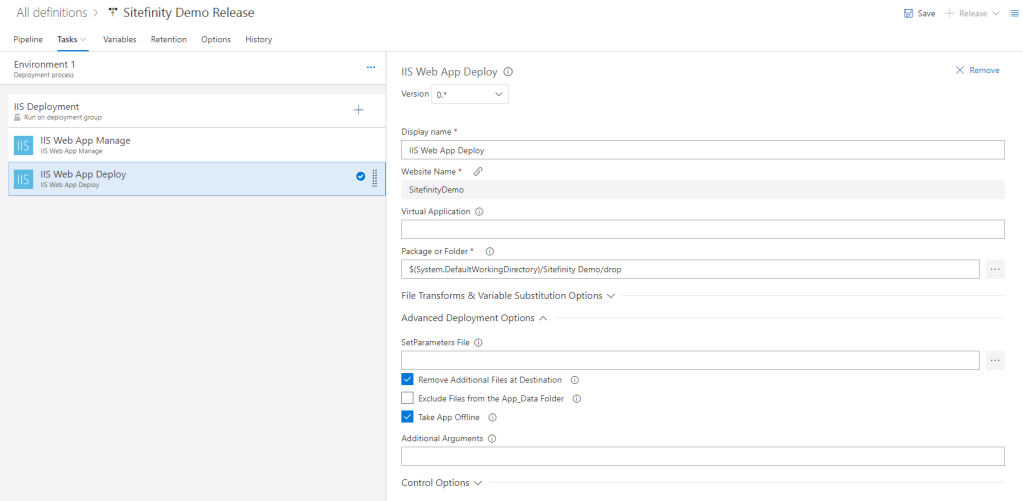
8/ Add a inline PowerShell Script – Arguments: 'IIS_IUSRS' '$env:SystemDrive\inetpub\wwwroot\SitefinityDemo' – Inline Script:
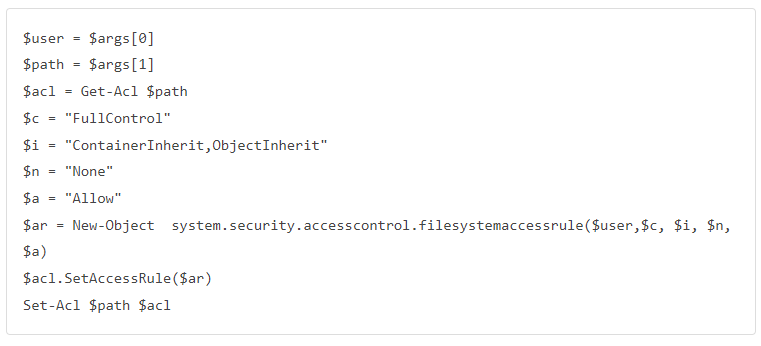
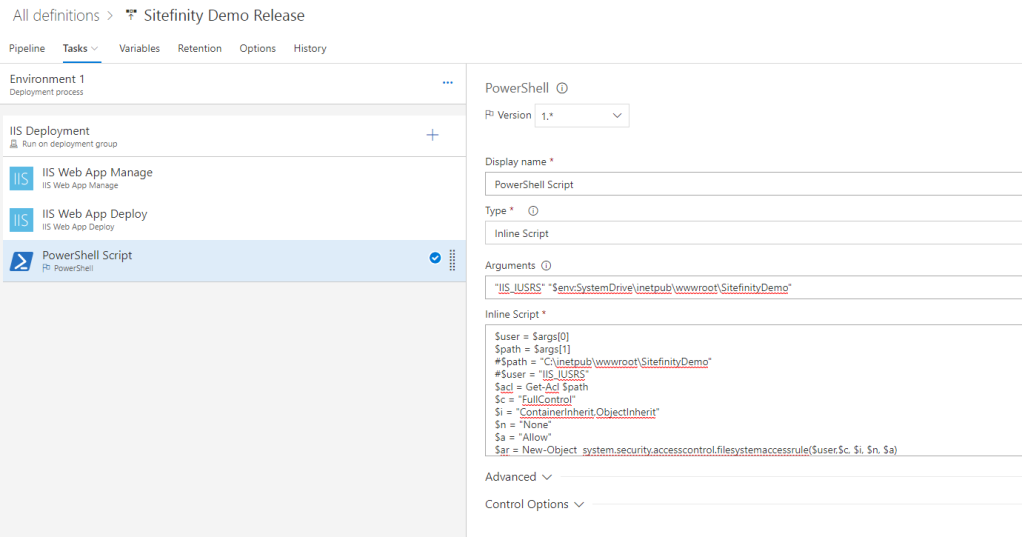
9/ And you are done!