SFv15.3 AI Content Optimization & Translation
sitefinity | 2025-04-11
Sitefinity v15.3 introduces two powerful AI-driven features to streamline your content management process:
- AI-Based Content Optimization
- AI-Based Translator Integration
⚙️ Pre-Requisites for Setup
Before diving into these features, ensure you have the following set up:
- Azure Subscription
- Sitefinity 15.3
- Install
Progress.Sitefinity.AIServiceConnectorNuGet Package - Install
Progress.Sitefinity.Translations.MicrosoftMachineTranslatorConnectorNuGet Package
🧠 AI-Based Content Optimization
The AI-Based Content Optimization feature is designed to assist in content writing, offering suggestions and edits directly within the Sitefinity platform.
How It Works
Once set up, you can now easily highlight text and ask for AI assistance directly. For example, you can request the AI to help in making the text shorter, clearer, or more engaging.
Example:
-
Highlight the Text
Simply select the text you want to optimize. -
Request AI Help
Choose the desired optimization action, such as "Make it shorter".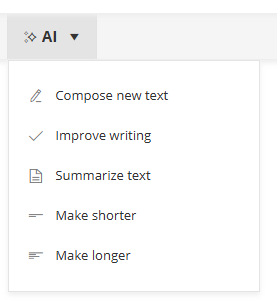
-
Resulting Optimized Content
The AI will process your request and generate a refined version of the content.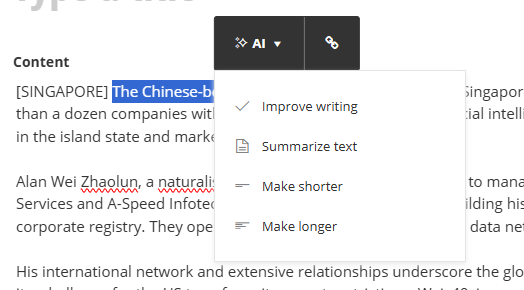
-
Example Output
For instance, a paragraph can be condensed without losing key information.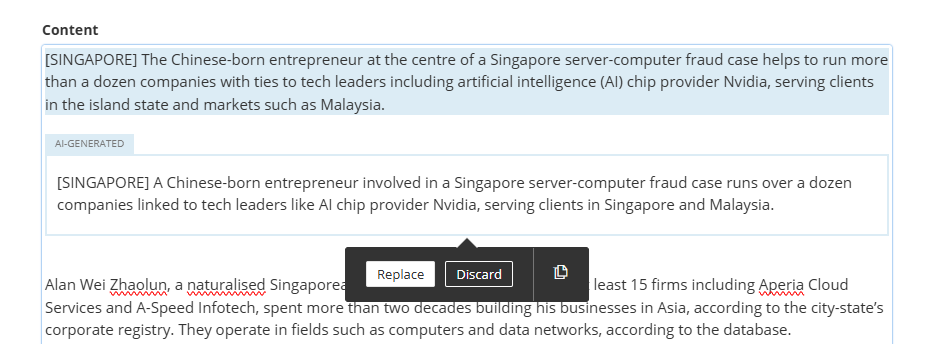
For a full setup guide, refer to our previous blog post on Sitefinity Open AI.
Configuration Tips
When configuring the Azure Open AI service, make sure to:
- Select the correct AI model
- Specify the appropriate API version in the Sitefinity settings screen.
For detailed information, check the official documentation.
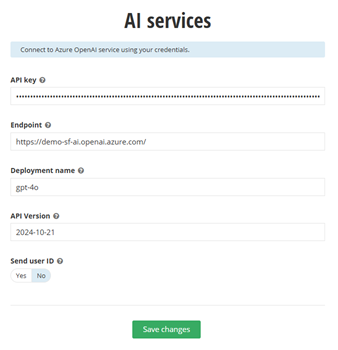
If you encounter errors while using the AI service, refer to this knowledge base article for troubleshooting.
☁️ AI-Based Translator Integration
Setup for Translation
For seamless content translation, Sitefinity v15.3 integrates with Azure Translator AI Service.
-
Azure Translator Service
Start by setting up an Azure Translator service. Note that Azure offers a free tier (F0) for low-volume usage.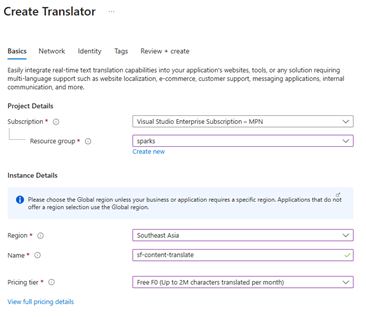
-
Install the Translator Connector
Install theProgress.Sitefinity.Translations.MicrosoftMachineTranslatorConnectorNuGet package by following the steps outlined in the documentation. -
Configure Sitefinity
After installation, set the necessary parameters in the Sitefinity advanced settings screen.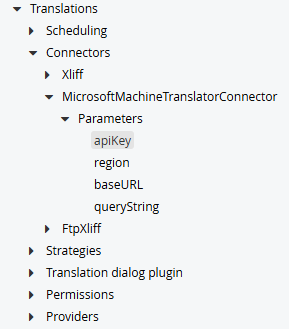
Key Configuration Notes
-
Enable the translator setting: Ensure the setting is activated and specify supported languages (or leave empty to support all languages).
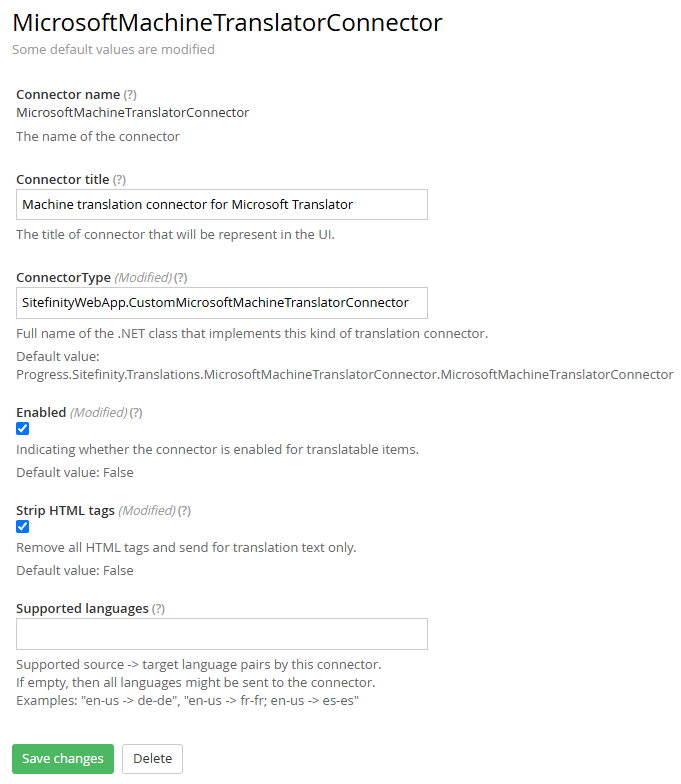
📌 Bug in Version 15.3.8500
There's a known bug in Sitefinity v15.3.8500 related to the Translator Connector. Please refer to my bug report.
Fix: Use the SitefinityWebApp.CustomMicrosoftMachineTranslatorConnector instead of Progress.Sitefinity.Translations.MicrosoftMachineTranslatorConnector.MicrosoftMachineTranslatorConnector.
🔄 Translating Content
Once the translator is configured:
-
Set Your Site in Multilingual Mode
Ensure your Sitefinity instance is set up in multi-lingual mode.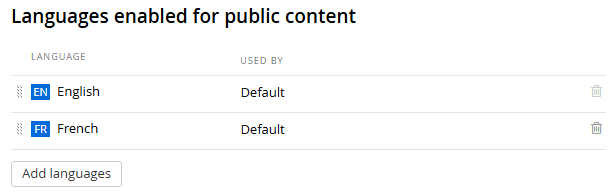
-
Send Content for Translation
From any content item or page, click on the Action dropdown and select Send for Translate.Choose the language to translate into and select the translation service you configured earlier.
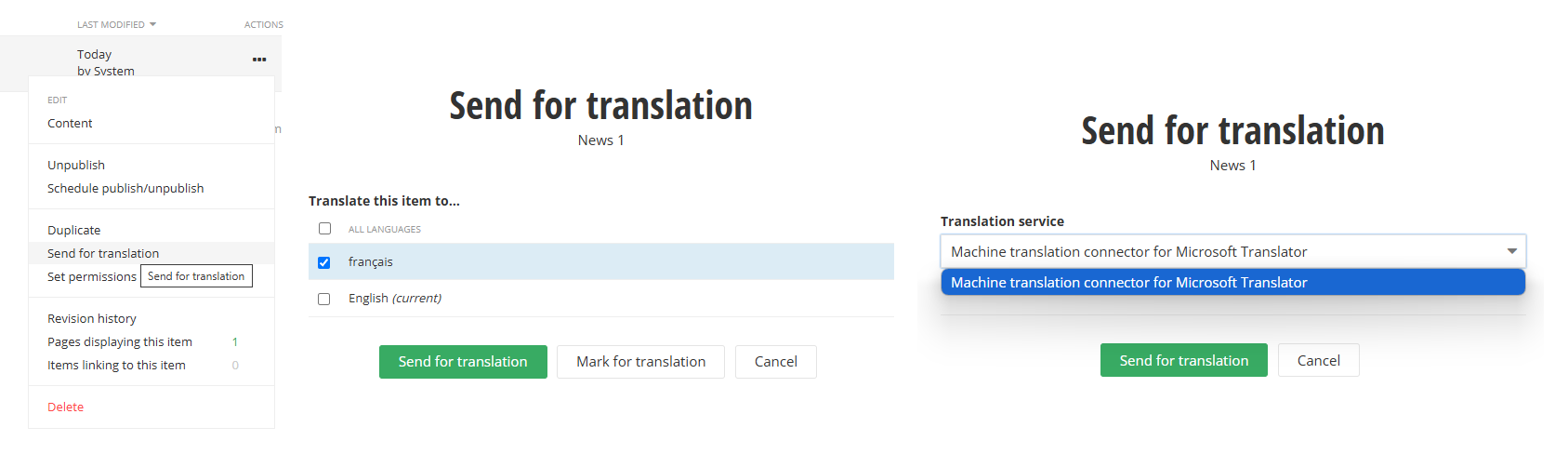
📱 Review and Publish Translated Content
After the content is translated, a draft version of the translated content is created for you to review before publishing.
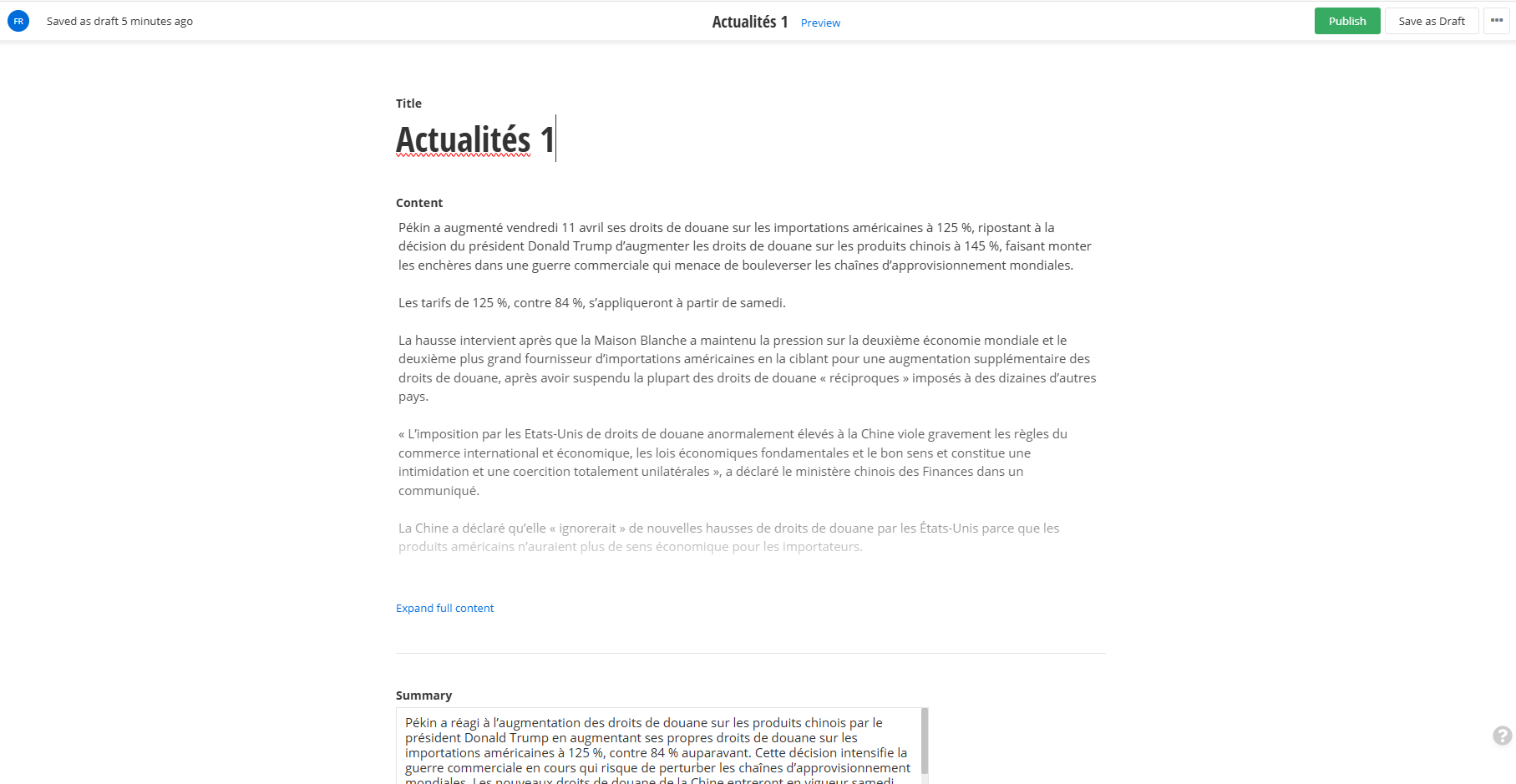
You can also view the translation status by navigating to /Sitefinity/Administration/Translations.
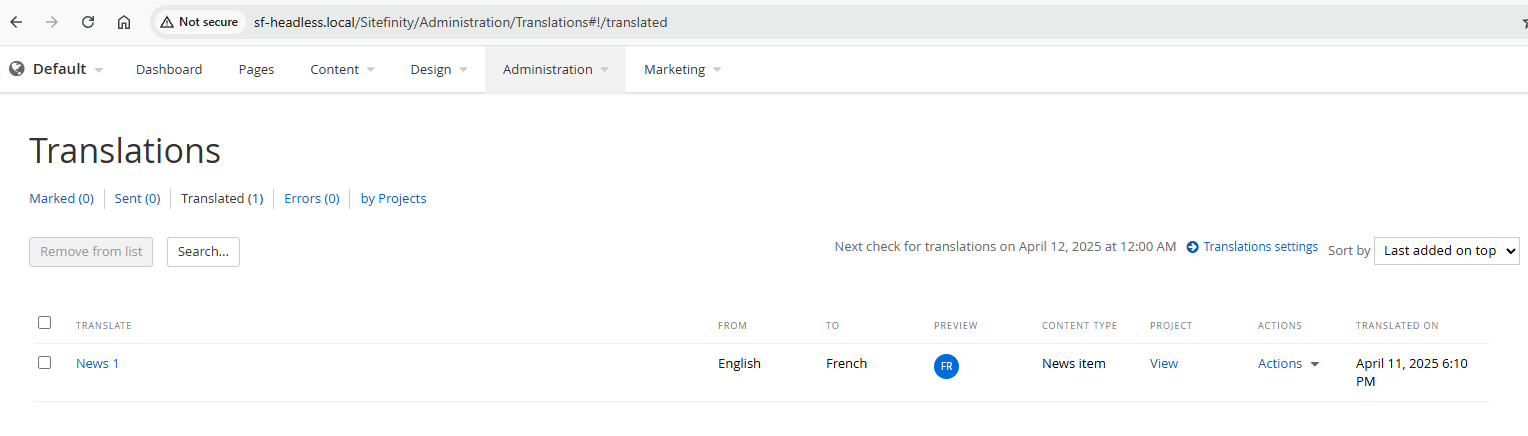
🔄 Glossary Context
For glossary (in term of phrase and sentence), we are able to use Custom Translator + Azure AI Translator.
What we have tried:
-
First, upload a phrase dictionary set in excel.
The custom translator dashboard can see the excel content we have uploaded.
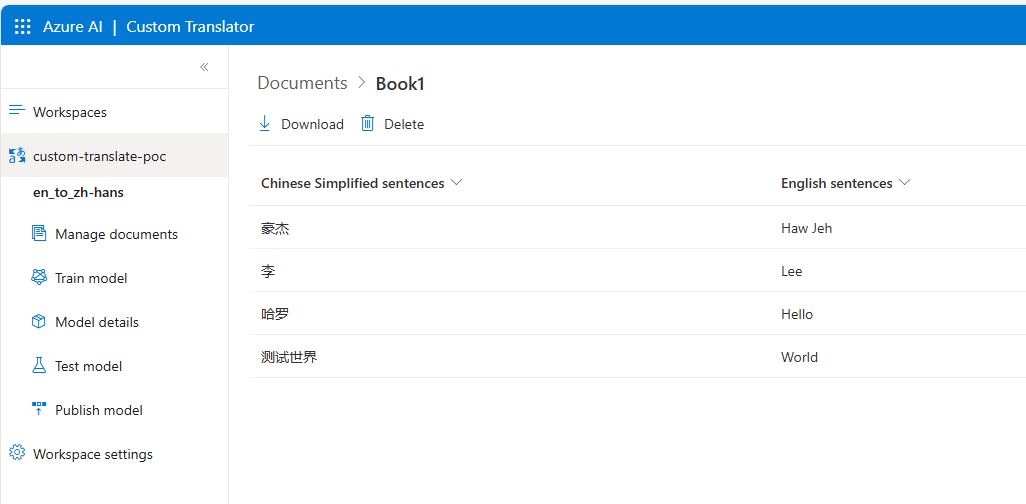
-
Then submit to train the model and deploy it (to deploy need to set Translator AI pricing tier from S0 to S1 or upper tier).

-
You will have to confirm it is working. In here, we do API testing via Postman to confirm the custom translation works.

-
Then, configure in Sitefinity. Add in the
category=<guid>in the queryString setting.
-
Last, try to send a translation, and it works!

📚 References
- Sitefinity - Integrate with AI Service
- Sitefinity - Integrate with AI Service - API Version and Model
- Sitefinity - Unable to work with openai plugin
- Sitefinity - Microsoft Machine Translator Connector
- Microsoft - Custom Translator
- Medium - Guide to Azure Custom Translator