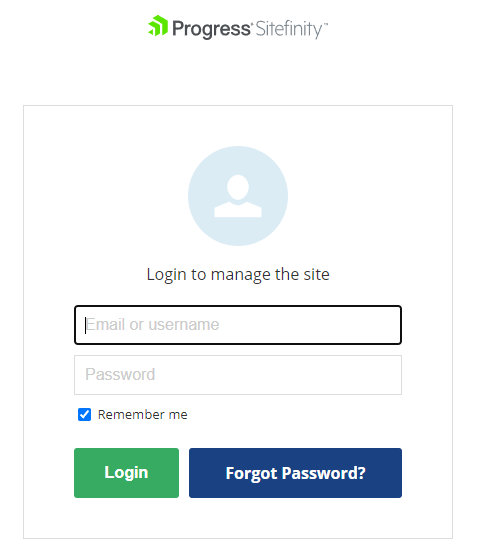Sitefinity Custom Reset Password Widget
sitefinity | 2022-11-20
💡 Introduction
I've built a custom reset password screen for Sitefinity, successfully tested and running in v13.
In this post, I will walk you through the process of creating this functionality.
🚩 Problems / Issues
While Sitefinity offers out-of-the-box (OOTB) reset password screens, there are limitations. You can find more details about the OOTB reset password functionality here.
For more customization, we need to build a custom widget and content type to support the password reset process.
All code snippets used in this solution are available in my GitHub Gist.
🔥 Solution Overview
Here's a step-by-step guide to building a custom reset password solution:
1. Modify and Place the login.html File
-
Modify the
login.htmlfile and place it in the Sitefinity folder: Content/Pages/login.html.You can find the file content here.
2. Create a Custom Module to Store Request and User IDs
-
Create a custom module to hold temporary request ID and user ID for password reset verification.
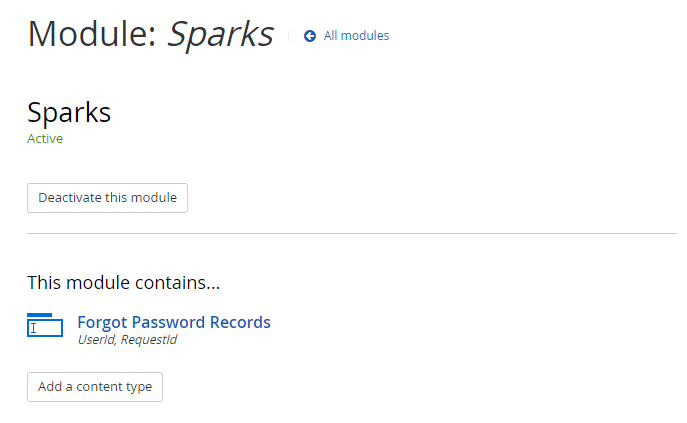
-
Content Type Structure:
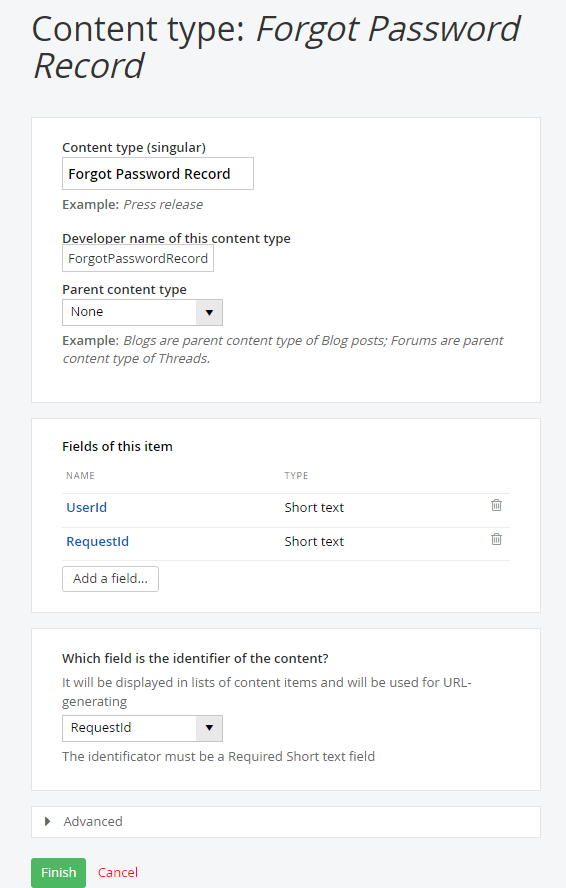
-
Hide the Content Page from Navigation in the backend.
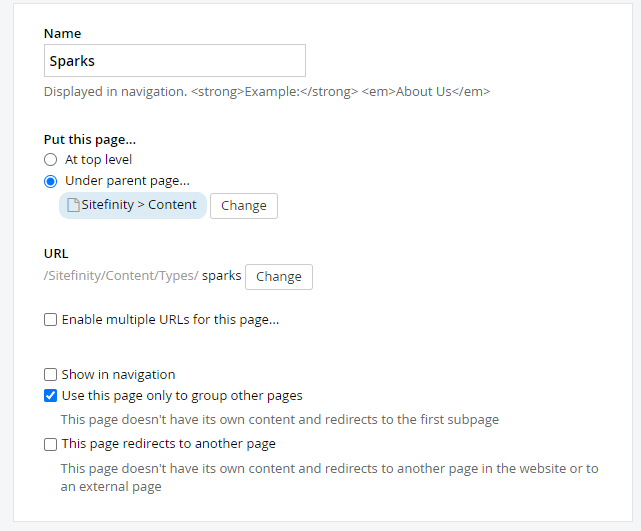
3. Configure SMTP Profile
-
Configure SMTP Profile to ensure email notifications are sent out for password reset.
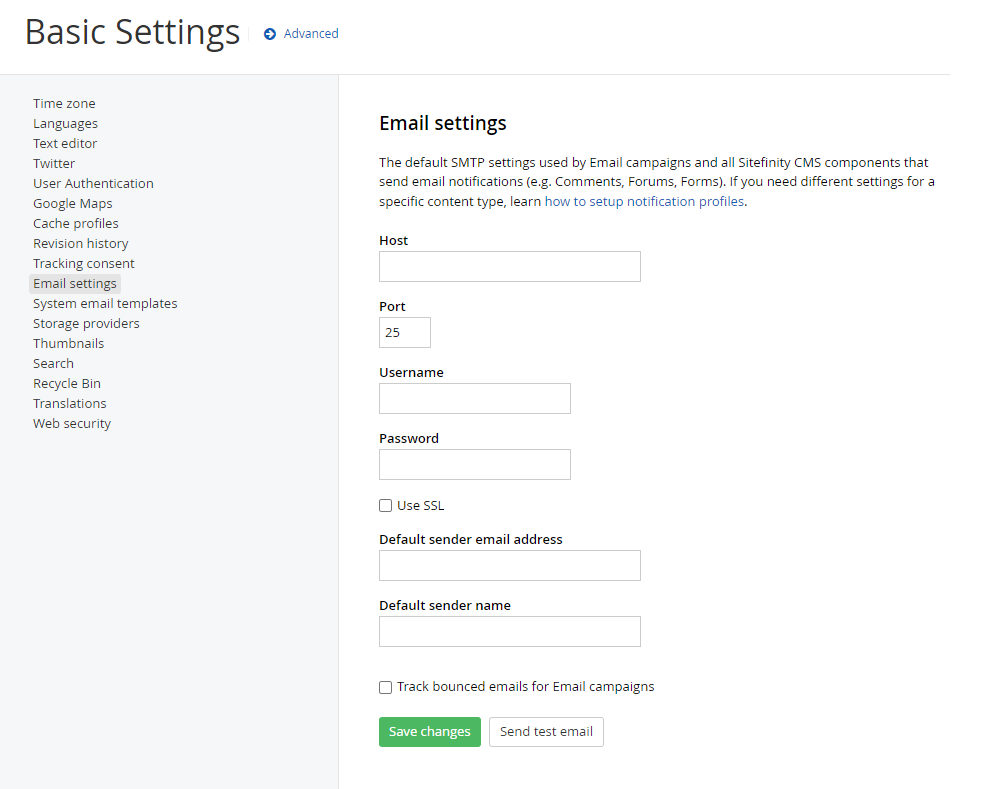
4. Configure Advanced Settings
-
In Security > Membership Providers > Default > Parameters, set:
-
enablePasswordRetrieval to true
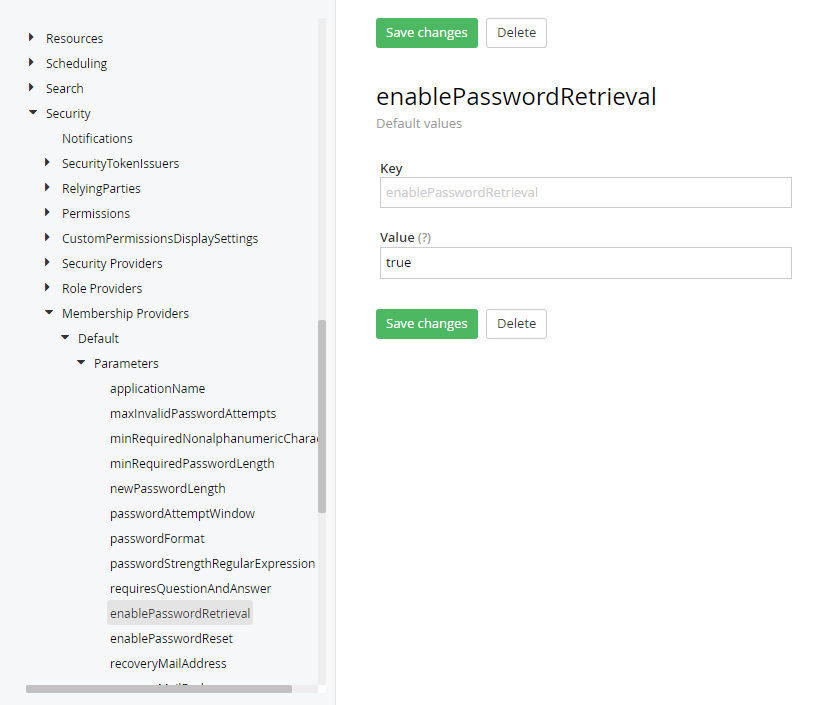
-
enablePasswordReset to true
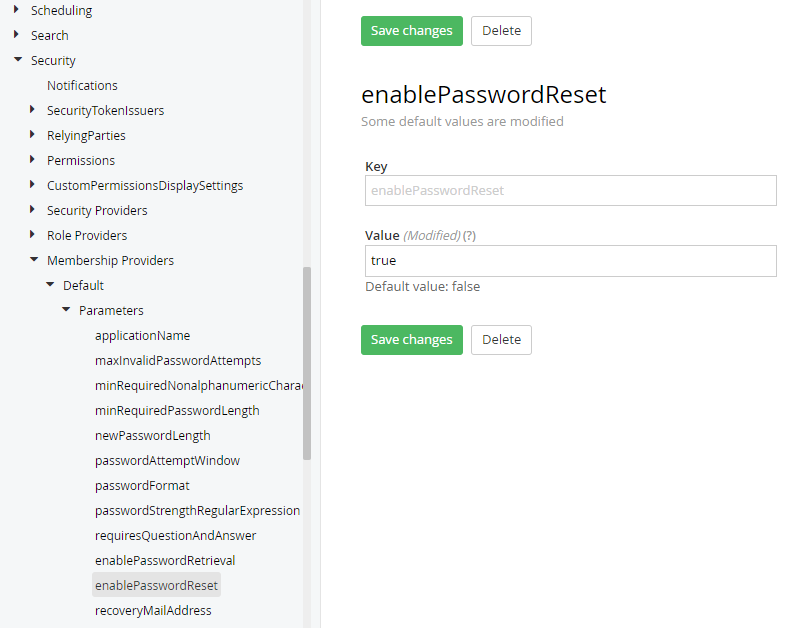
-
5. Add Custom Code to Global.asax.cs
-
Add the necessary custom code to
Global.asax.cs.Find the code in my GitHub Gist.
6. Set Up a Forgot Password Page
-
Create a Forgot Password Page in the Pages section of Sitefinity.
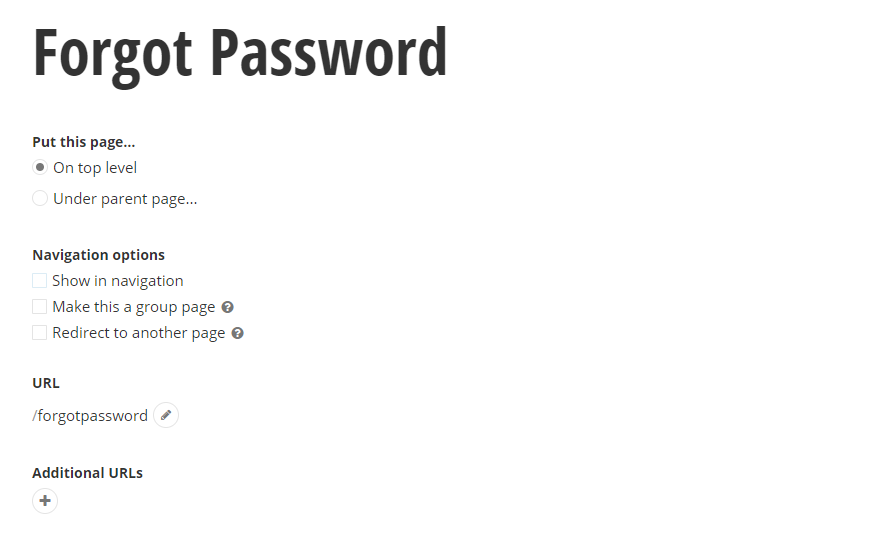
-
Choose a default MVC page for this page.
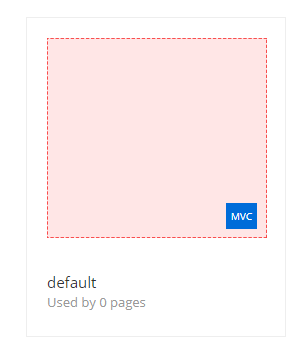
-
Install the ForgotPassword widget.
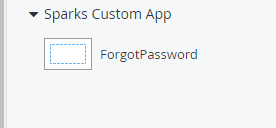
7. Reset Password Screen
-
After setting everything up, test the reset password screen:
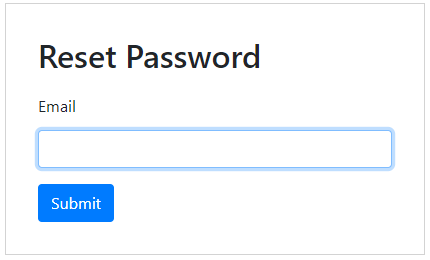
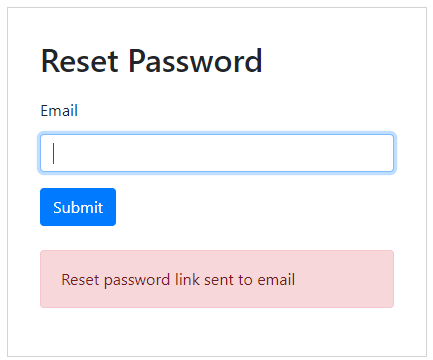
8. Receive the Password Reset Email
-
Once the user requests the password reset, they will receive an email with a reset link.
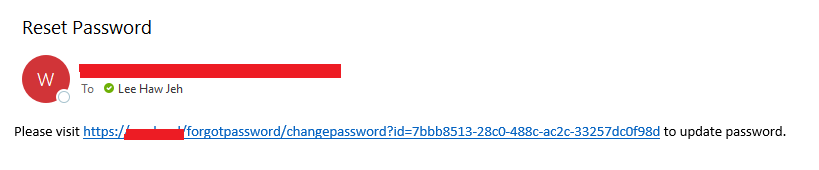
9. Route to Change Password Screen
-
The email link will route the user to the change password screen.
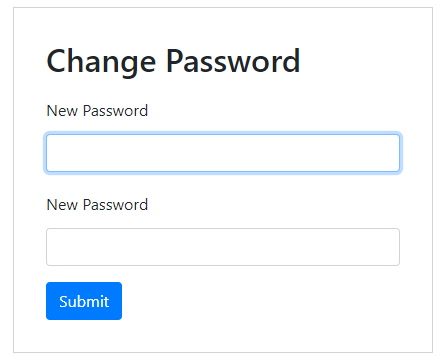
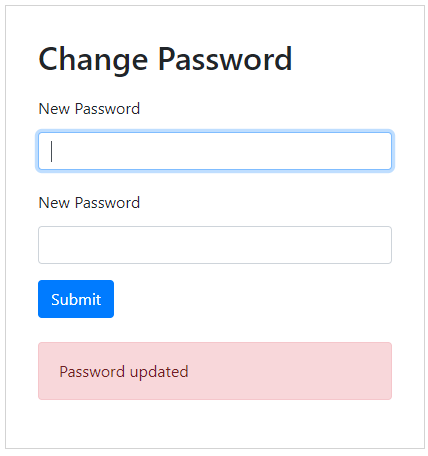
10. Test the Login After Reset
-
After changing the password, the user will be able to log in with their new credentials.